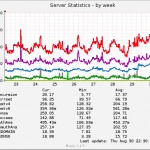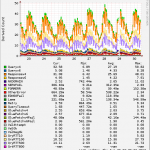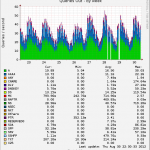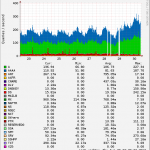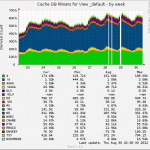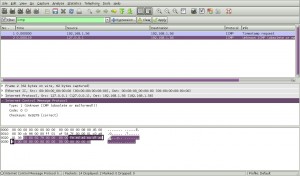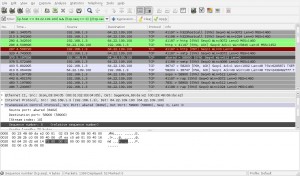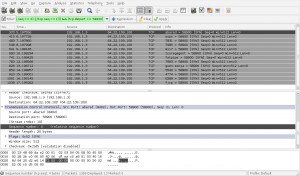22/12/2024
Tips to enhance productivity and efficiency at work
A few months ago I created a list of tips for software (Slack, Gmail, Github, Zoom, Jira, etc) that are commonly used in many companies (Elastic that I work for included) and I believe can improve productivity, efficiency and enhance collaboration, especially in remote/distributed companies. There’s nothing ground breaking or new here, but I like having all of them in a single place. I published it internally, it was very well received and a few colleagues provided their feedback and new ideas (thank you!). Here’s the current list of work productivity tips:
Slack
- Use “Save for later” to create a list of important tasks/events/conversations you need to get back to
- Use “Remind me about this” when you’re expecting a follow up from someone or you want to follow up with them at a later time
- You can use all slack commands in a DM
- Use slack channel sections to group channels into different categories
- Having a slack section for ‘Active Incidents’ is a great way to make following up easy, and not losing visibility of lower level incidents you’re involved in.
- Mute channels you don’t frequently use to reduce the number of unread channels which may act as a distraction for some
- You still get notified if someone mentions you
- Use keywords in Slack preference → Notifications if you want to know all that is happening about a specific keyword in the channels you’ve joined
- If you want to enhance your focus time use “Pause Notifications”
- If you are part of an (important) zoom/meeting, use “Pause notifications” in Slack to avoid getting distracted
- Adjust your notification settings to receive alerts for important channels or direct messages only.
- Use “Slack status” to declare when you’re on PTO or on focus time, it will help people understand why you’re not responding to them
- This can be automagically synced from Google Calendar (docs) so you only have to add ad-hoc things like 💇 or 🚗
- Make use of Slack’s advanced search modifiers to find specific messages or files quickly. For example,
in:channelto search within a specific channel,from:@usernameto search messages from a specific user - When messaging users outside of their normal working hours, consider using the “Schedule for Later” option. This accomplishes two things, reduces off-hours work messages to users and will ensure the recipient doesn’t forget about your message overnight.
- You can DM yourself things you may want to remember that weren’t from an existing message (even leveraging above mentioned “Save for later”, “Remind me”, and “Scheduled message”! It’s totally healthy to have an inner monologue 🙂
- Use threads for replies to maintain organized conversations and minimize clutter in the main channel
Email/Gmail
- Use filters, many filters. Refine them often
- Ask your teammates about their filters
- Exchange your filters and share them with your team
- Having good email filters can enable you to monitor Jira and Github updates
- If you are on a Mac, Mimestream allows you to make/manage gmail filters from within the program
- The ‘gmailctl’ program is a CLI to import/export filters in a format that is easy to read/update/create
- Use email as a more formal method of communication. Responses in emails usually have more thought behind them than slack messages
- Slack messages, especially in channels, can easily be forgotten/ignored
- Expand “Google Tasks” and drag and drop emails that you want to respond to later into Tasks
- Star emails that you believe are important to keep separately and to find them more easily
- Don’t read your emails if you don’t have time to respond
- If you did read something but you want to respond to it later, mark it as unread
- Disable notifications for emails
- Elastic often uses emails as broadcast messages, there are soooo many emails every day and getting notifications for those emails can be distracting
- Schedule how often you read your emails, you don’t have to do it constantly
- Elastic uses Slack for urgent notifications/messages
- Every 2-4hrs is probably good enough
- Use “Vacation responder” to declare when you’re on PTO, it will help people understand why you’re not responding to them. Feel free to mention a few delegates
- If you had direct reports in the past that have left the company, you can ask IT to stop forwarding emails to your account once you know there’s nothing valuable coming through anymore
Github
- Subscribe to “All” events for issues/PRs you care deeply about
- Subscribe to “Status changes” for issues/PRs you want to know if/when they are closed
- Use Github “busy” status to avoid getting assigned issues/PR reviews when you’re on PTO
- If you are reviewing a PR and you have identified problems, apart from comments please provide code suggestions.
- This can severely expedite the time it takes to get to acceptable quality, especially in a distributed environment like Elastic where people from different timezones need to work together
- The Github Notifications page is very useful if you find the emails too spammy or difficult to filter to your liking
Zoom
- AI companion
- Use AI companion during the meeting to ask questions or generate a summary up to that point
- Ask the meeting host to send the “Meeting summary” after the meeting
- If AI companion is not enabled by IT, ask them to do so
- If you don’t like AI stuff, take meeting notes yourself so you have a record of what was discussed and what are the action items
- Delegate a person in a meeting to be the one taking notes
- For recurring meetings, cycle between meeting participants
- Use keyboard shortcuts:
- Mute/Unmute mic: 🐧Alt + A / 🍎 Command + Shift + A
- Start/Stop your video: 🐧Alt + V / 🍎Command + Shift + V
- Raise/Lower your hand: 🐧Alt + Y / 🍎 Option + Y
- Settings:
- Audio
- ✅ Automatically join audio by computer when joining a meeting
- ✅ Mute my microphone when joining a meeting
- Team chat
- Add keywords to receive notifications when someone mentions those keywords in zoom chat
- Audio
- Go into your zoom settings via the web URL to change how you record zoom meetings – you can record to computer, or to the web. To the web means if you disconnect, your recording won’t pause! Setting this to fire and forget means one less thing to remember
- Don’t unmute your microphone unless you intend to be the active person speaking
- In larger meetings, use the “Raise Hand” feature to let others know you want to speak – this helps minimize people talking over each other. (If multiple hands are raised, the tiles will sort in the order they were raised)
Jira
- “Watch” issues your interested at
- Create browser search engine so you can search directly in jira from your browser URL bar
- You can create filters and dashboards to organise your work better. Remember with filters you need to save them so you can add them to dashboards, and if you need to share a filter or dashboard you have to explicitly enable that. (They are private by default)
- Jira has its own query language (JQL) that’s similar to SQL – don’t be afraid of the advanced search, you’ll likely prefer it. Help is a google search away.
- The ‘Your Work’ page is a ready made summary of where you’re at with your issues. https://CHANGEME.atlassian.net/jira/your-work
Efficient meetings
- If there’s no agenda, ask for one before the meeting
- If you’re not provided with one, kindly decline the meeting
- If it’s a recurring meeting between a large group (8-10+ people) ask the host if your presence is required for the upcoming meeting
- Start the meeting by clarifying what decisions or action points need covering
- Be a timekeeper; if you don’t know why you’re gathered in the first 5 minutes you’re falling behind. Save the last 5 mins to recap the next steps
- Use Google Calendar’s Speedy Meetings settings (example) to make sure folks have a comfort break between meetings
- End the meeting with summarizing action items or decisions, to ensure everyone is aligned. If there are no next steps, it’s not an productive/effective meeting!
- It’s a good habit to email the meeting invite any notes on key decisions or action items, so there’s no mistakes on what needs to be done
- Notes/Summary/Action Items
- Ask the host to either take notes or designate a moderator/note taker
- Leave some time before the end of the meeting to communicate action points/summary and verify there’s agreement
- Ask the host or the designated moderator/note taker to send notes/meeting summary/action items after the meeting
- If you want to discuss a technical issue, come with a few diagrams (before vs after / option1 vs option2)
- Don’t waste time trying to describe complex technical flows with words, use drawings
- Excalidraw is great for quick drawings
- Consider sending docs or diagrams to the attendees at least 24 hours in advance, so you all start from the same place of knowledge. (Bonus – some people want more time to reflect, so you’re supporting their needs too!)
Enjoying PTO / Out of Office
- No one wants to contact you when you’re out of office so if you’re away for a week:
- Make sure you send your manager, or your team, a summary of the work you have in progress and what the next steps are. This helps them if you need to be out longer, or something emergent comes up – but it also helps you find the threads of where you’re at.
- Example of message – Context of work, key decisions or dates that you’re waiting on, next steps, by when is this a problem, key link to the jira issue, points of contact if working with others.
- Make sure you send your manager, or your team, a summary of the work you have in progress and what the next steps are. This helps them if you need to be out longer, or something emergent comes up – but it also helps you find the threads of where you’re at.
- If you have a lot of work in progress, consider writing a short handover document and work to assign out pieces to others to keep things moving whilst you’re away.
- Ask people to send you a DM with urgent / not urgent prefacing their message, so you know what to prioritize when you get back. This goes for anything they hand back to you in your handover document!
- Set your slack, calendar and email to be out of office and include when you’ll be back in office, and who to contact for urgent issues. Decline the meetings you’re missing (out of office meeting type by GCal can do this for you)
- If you’re working with other teams, be sure to let them know when you’re out, when you’re back and who to reach out to if they get blocked
- Make sure you weren’t due to be on call!
- Bring back a nice picture to make everyone envious about your time away 😉
- If you’re coming back from sick leave, let your manager know how you’re doing – they care about you and want to know how to support your return to office
- Either keep work-related applications in a separate mobile phone (a <200$ android phone is more than enough), or disable Elastic slack, calendar, and email on your primary device so you can enjoy the time without notifications!
Hope it helps you as well
P.S. First post after 4,5 years…I could barely remember how to use wordpress, it has changed so much in recent years. Let’s see how long it takes for the next post
 Filed by kargig at 11:58 under General,Work
Filed by kargig at 11:58 under General,Work
Tags: collaboration, email, github, gmail, jira, meetings, productivity, slack, work, zoom
No Comments | 3,184 views
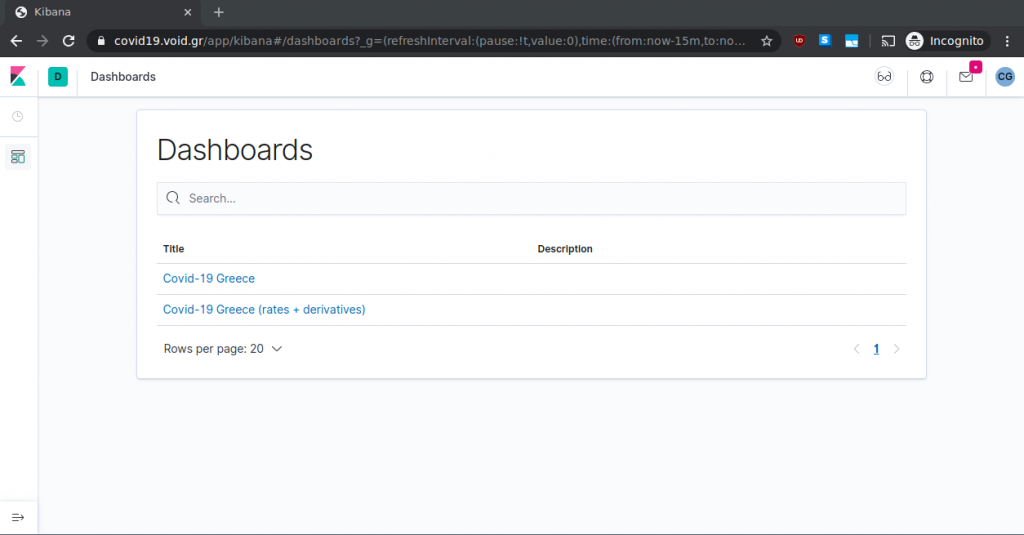
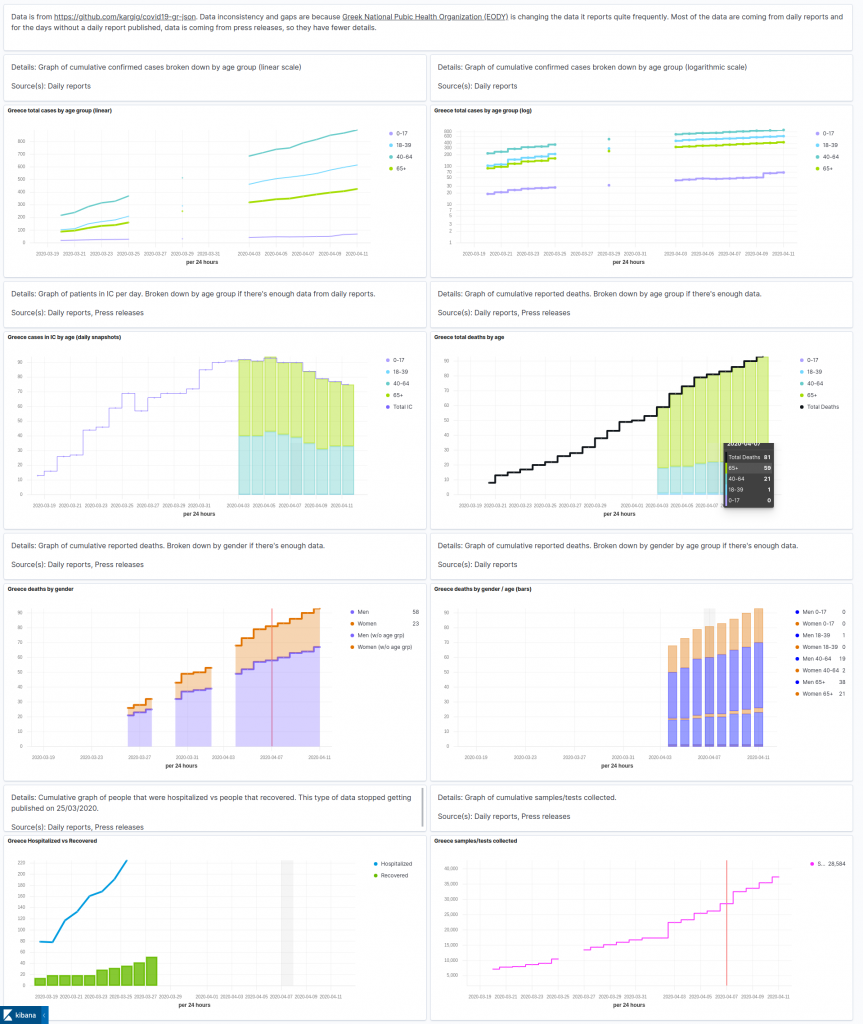
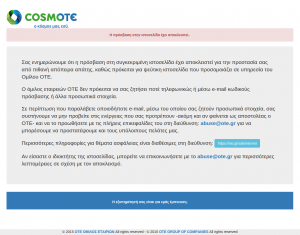
 6 Comments
6 Comments