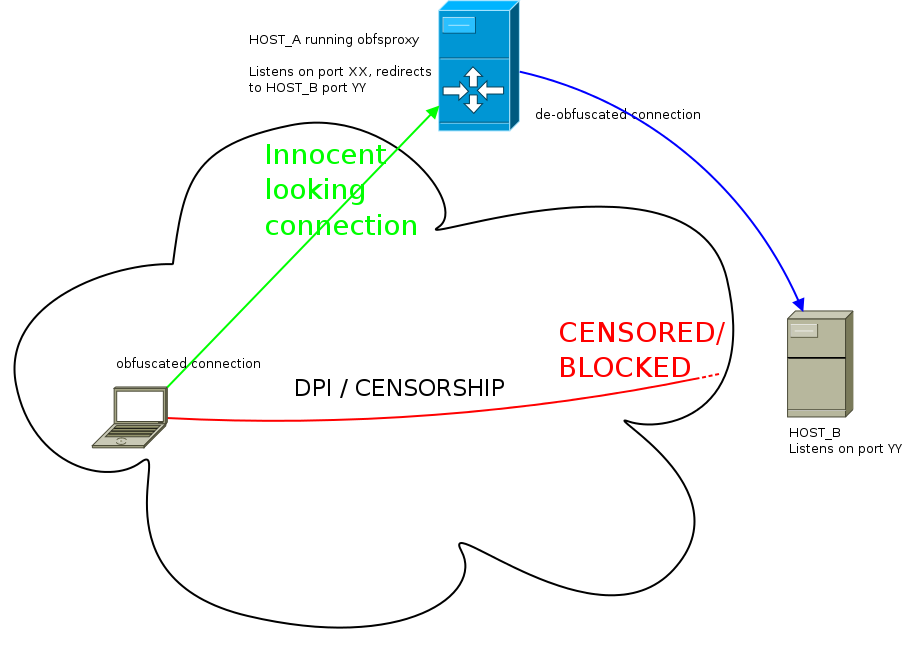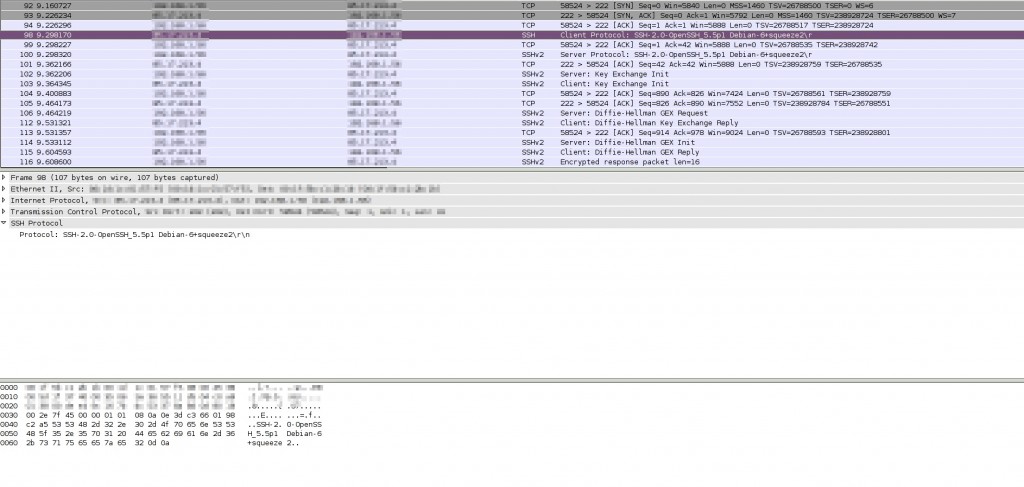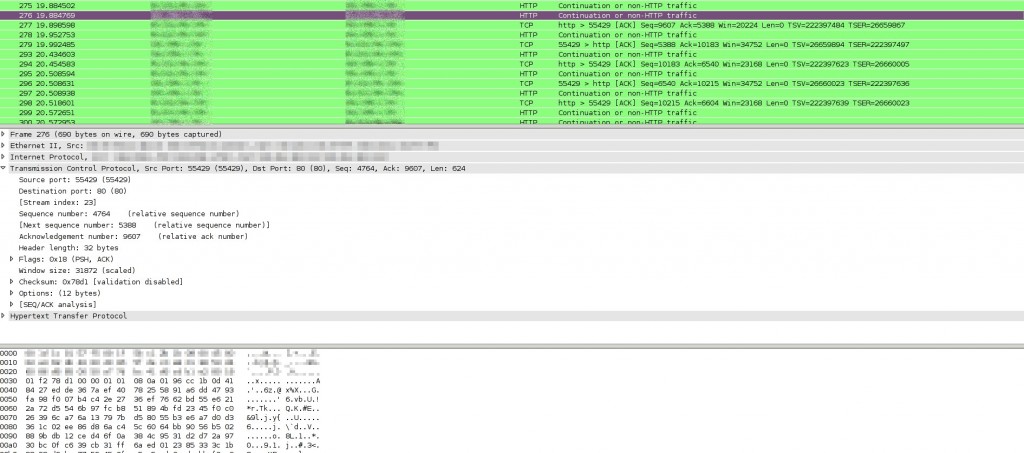02/12/2013
Creating a new GPG key with subkeys
A few weeks ago I created my new GPG/PGP key with subkeys and a few people asked me why and how. The rationale for creating separate subkeys for signing and encryption is written very nicely in the subkeys page of the debian wiki. The short answer is that having separate subkeys makes key management a lot easier and protects you in certain occasions, for example you can create a new subkey when you need to travel or when your laptop gets stolen, without losing previous signatures. Obviously you need to keep your master key somewhere very very safe and certainly not online or attached to a computer.
You can find many other blog posts on the net on the subject, but most of them are missing a few parts. I’ll try to keep this post as complete as possible. If you are to use gpg subkeys you definitely need an encrypted usb to store the master key at the end. So if you don’t already have an encrypted USB go and make one first.
When this process is over you will have a gpg keypair on your laptop without the master key, you will be able to use that for everyday encryption and signing of documents but there’s a catch. You won’t be able to sign other people’s keys. To do that you will need the master key. But that is something that does not happen very often so it should not be a problem in your everyday gpg workflow. You can read about signing other people’s keys at the end of this post. AFAIK you can’t remove your master key using some of the gpg GUIs, so your only hope is the command line. Live with it…
First some basic information that will be needed later.
When listing secret keys with gpg -K keys are marked with either ‘sec’ or ‘ssb’. When listing (public) keys with gpg -k keys are marked with ‘pub’ or ‘sub’.
sec => 'SECret key' ssb => 'Secret SuBkey' pub => 'PUBlic key' sub => 'public SUBkey'
When editing a key you will see a usage flag on the right. Each key has a role and that is represented by a character. These are the roles and their corresponding characters:
Constant Character Explanation ───────────────────────────────────────────────────── PUBKEY_USAGE_SIG S key is good for signing PUBKEY_USAGE_CERT C key is good for certifying other signatures PUBKEY_USAGE_ENC E key is good for encryption PUBKEY_USAGE_AUTH A key is good for authentication
Before doing anything make sure you have a backup of your .gnupg dir.
$ umask 077; tar -cf $HOME/gnupg-backup.tar -C $HOME .gnupg
Secure preferences
Now edit your .gnupg/gpg.conf and add or change the following settings (most are stolen from Riseup: OpenPGP Best Practices):
# when outputting certificates, view user IDs distinctly from keys: fixed-list-mode # long keyids are more collision-resistant than short keyids (it's trivial to make a key with any desired short keyid) keyid-format 0xlong # when multiple digests are supported by all recipients, choose the strongest one: personal-digest-preferences SHA512 SHA384 SHA256 SHA224 # preferences chosen for new keys should prioritize stronger algorithms: default-preference-list SHA512 SHA384 SHA256 SHA224 AES256 AES192 AES CAST5 BZIP2 ZLIB ZIP Uncompressed # If you use a graphical environment (and even if you don't) you should be using an agent: # (similar arguments as https://www.debian-administration.org/users/dkg/weblog/64) use-agent # You should always know at a glance which User IDs gpg thinks are legitimately bound to the keys in your keyring: verify-options show-uid-validity list-options show-uid-validity # when making an OpenPGP certification, use a stronger digest than the default SHA1: cert-digest-algo SHA256 # prevent version string from appearing in your signatures/public keys no-emit-version
Create new key
Time to create the new key. I’m marking user input with bold (↞) arrows
$ gpg --gen-key gpg (GnuPG) 1.4.12; Copyright (C) 2012 Free Software Foundation, Inc. This is free software: you are free to change and redistribute it. There is NO WARRANTY, to the extent permitted by law. Please select what kind of key you want: (1) RSA and RSA (default) (2) DSA and Elgamal (3) DSA (sign only) (4) RSA (sign only) Your selection?
Your selection? 1 ↞↞↞↞
RSA keys may be between 1024 and 4096 bits long.
What keysize do you want? (2048) 4096 ↞↞↞↞
Requested keysize is 4096 bits
Please specify how long the key should be valid.
Please specify how long the key should be valid.
0 = key does not expire
<n> = key expires in n days
<n>w = key expires in n weeks
<n>m = key expires in n months
<n>y = key expires in n years
Key is valid for? (0) 0 ↞↞↞↞
Key does not expire at all
Is this correct? (y/N) y ↞↞↞↞
You need a user ID to identify your key; the software constructs the user ID
from the Real Name, Comment and Email Address in this form:
"Heinrich Heine (Der Dichter) <heinrichh@duesseldorf.de>"
Real name: foo bar ↞↞↞↞
Email address: foobar@void.gr ↞↞↞↞
Comment: You selected this USER-ID: "foo bar <foobar@void.gr>"
Change (N)ame, (C)omment, (E)mail or (O)kay/(Q)uit? O ↞↞↞↞
You need a Passphrase to protect your secret key.
We need to generate a lot of random bytes. It is a good idea to perform
some other action (type on the keyboard, move the mouse, utilize the
disks) during the prime generation; this gives the random number
generator a better chance to gain enough entropy.
.............+++++
..+++++
gpg: key 0x6F87F32E2234961E marked as ultimately trusted
public and secret key created and signed.
gpg: checking the trustdb
gpg: 3 marginal(s) needed, 1 complete(s) needed, PGP trust model
gpg: depth: 0 valid: 3 signed: 14 trust: 0-, 0q, 0n, 0m, 0f, 3u
gpg: depth: 1 valid: 14 signed: 9 trust: 13-, 1q, 0n, 0m, 0f, 0u
gpg: next trustdb check due at 2014-03-18
pub 4096R/0x6F87F32E2234961E 2013-12-01
Key fingerprint = 407E 45F0 D914 8277 3D28 CDD8 6F87 F32E 2234 961E
uid [ultimate] foo bar <foobar@void.gr>
sub 4096R/0xD3DCB1F51C37970B 2013-12-01
Optionally, you can add another uid and add it as the default:
$ gpg --edit-key 0x6F87F32E2234961E
gpg (GnuPG) 1.4.12; Copyright (C) 2012 Free Software Foundation, Inc.
This is free software: you are free to change and redistribute it.
There is NO WARRANTY, to the extent permitted by law.
Secret key is available.
pub 4096R/0x6F87F32E2234961E created: 2013-12-01 expires: never usage: SC
trust: ultimate validity: ultimate
sub 4096R/0xD3DCB1F51C37970B created: 2013-12-01 expires: never usage: E
[ultimate] (1). foo bar <foobar@void.gr>
gpg> adduid ↞↞↞↞
Real name: foo bar ↞↞↞↞
Email address: foobar@riseup.net ↞↞↞↞
Comment:
You selected this USER-ID:
"foo bar <foobar@riseup.net>"
Change (N)ame, (C)omment, (E)mail or (O)kay/(Q)uit? O ↞↞↞↞
You need a passphrase to unlock the secret key for
user: "foo bar <foobar@void.gr>"
4096-bit RSA key, ID 0x6F87F32E2234961E, created 2013-12-01
pub 4096R/0x6F87F32E2234961E created: 2013-12-01 expires: never usage: SC
trust: ultimate validity: ultimate
sub 4096R/0xD3DCB1F51C37970B created: 2013-12-01 expires: never usage: E
[ultimate] (1) foo bar <foobar@void.gr>
[ unknown] (2). foo bar <foobar@riseup.net>
gpg> uid 2 ↞↞↞↞
gpg> primary ↞↞↞↞
gpg> save ↞↞↞↞
Let’s see what we’ve got until now, 0x6F87F32E2234961E is the master key (SC flags) and 0xD3DCB1F51C37970B (E flag)is a separate subkey for encryption.
Add new signing subkey
Since we already have a separate encryption subkey, it’s time for a new signing subkey. Expiration dates for keys is a very hot topic. IMHO there’s no point in having an encryption subkey with an expiration date, expired keys are working just fine for decryption anyways, so I’ll leave it without one, but I want the signing key that I’m regularly using to have an expiration date. You can read more about this topic on the gnupg manual (Selecting expiration dates and using subkeys).
$ gpg --edit-key 0x6F87F32E2234961E
gpg (GnuPG) 1.4.12; Copyright (C) 2012 Free Software Foundation, Inc.
This is free software: you are free to change and redistribute it.
There is NO WARRANTY, to the extent permitted by law.
Secret key is available.
pub 4096R/0x6F87F32E2234961E created: 2013-12-01 expires: never usage: SC
trust: ultimate validity: ultimate
sub 4096R/0xD3DCB1F51C37970B created: 2013-12-01 expires: never usage: E
[ultimate] (1). foo bar <foobar@riseup.net>
[ultimate] (2) foo bar <foobar@void.gr>
gpg> addkey ↞↞↞↞
Key is protected.
You need a passphrase to unlock the secret key for
user: “foo bar <foobar@riseup.net>”
4096-bit RSA key, ID 0x6F87F32E2234961E, created 2013-12-01
Please select what kind of key you want:
(3) DSA (sign only)
(4) RSA (sign only)
(5) Elgamal (encrypt only)
(6) RSA (encrypt only)
Your selection? 4 ↞↞↞↞
RSA keys may be between 1024 and 4096 bits long.
What keysize do you want? (2048) 4096 ↞↞↞↞
Requested keysize is 4096 bits
Please specify how long the key should be valid.
0 = key does not expire
= key expires in n days
w = key expires in n weeks
m = key expires in n months
y = key expires in n years
Key is valid for? (0) 5y ↞↞↞↞
Key expires at Fri 30 Nov 2018 03:36:47 PM EET
Is this correct? (y/N) y ↞↞↞↞
Really create? (y/N) y ↞↞↞↞
We need to generate a lot of random bytes. It is a good idea to perform
some other action (type on the keyboard, move the mouse, utilize the
disks) during the prime generation; this gives the random number
generator a better chance to gain enough entropy.
+++++
...............+++++
pub 4096R/0x6F87F32E2234961E created: 2013-12-01 expires: never usage: SC
trust: ultimate validity: ultimate
sub 4096R/0xD3DCB1F51C37970B created: 2013-12-01 expires: never usage: E
sub 4096R/0x296B12D067F65B03 created: 2013-12-01 expires: 2018-11-30 usage: S
[ultimate] (1). foo bar <foobar@riseup.net>
[ultimate] (2) foo bar <foobar@void.gr>
gpg> save ↞↞↞↞
As you can see there’s a new subkey 0x296B12D067F65B03 with just the S flag, that the signing subkey.
Before moving forward it’s wise to create a revocation certificate:
$ gpg --output 0x6F87F32E2234961E.gpg-revocation-certificate --armor --gen-revoke 0x6F87F32E2234961E sec 4096R/0x6F87F32E2234961E 2013-12-01 foo bar <foobar@riseup.net> Create a revocation certificate for this key? (y/N) y Please select the reason for the revocation: 0 = No reason specified 1 = Key has been compromised 2 = Key is superseded 3 = Key is no longer used Q = Cancel (Probably you want to select 1 here)
Your decision? 1 ↞↞↞↞
Enter an optional description; end it with an empty line:
> This revocation certificate was generated when the key was created. ↞↞↞↞ >
Reason for revocation: Key has been compromised This revocation certificate was generated when the key was created.
Is this okay? (y/N) y ↞↞↞↞
You need a passphrase to unlock the secret key for user: "foo bar <foobar@riseup.net>" 4096-bit RSA key, ID 0x6F87F32E2234961E, created 2013-12-01 Revocation certificate created. Please move it to a medium which you can hide away; if Mallory gets access to this certificate he can use it to make your key unusable. It is smart to print this certificate and store it away, just in case your media become unreadable. But have some caution: The print system of your machine might store the data and make it available to others!
Encrypt this file and store it someplace safe, eg your encrypted USB. You should definitely not leave it at your laptop’s hard disk. You can even print it and keep it in this form, it’s small enough so one could type it if needed.
Remove Master key
And now the interesting part, it’s time to remove the master key from your laptops’s keychain and just leave the subkeys. You will store the master key in the encrypted usb so it stays safe.
First go and backup your .gnupg dir on your encrypted USB. Don’t move forward until you do that. DON’T!
$ rsync -avp $HOME/.gnupg /media/encrypted-usb or $ umask 077; tar -cf /media/encrypted-usb/gnupg-backup-new.tar -C $HOME .gnupg
Did you backup your key? Are you sure ?
Then it’s time to remove the master key!
$ gpg --export-secret-subkeys 0x6F87F32E2234961E > /media/encrypted-usb/subkeys $ gpg --delete-secret-key 0x6F87F32E2234961E $ gpg --import /media/encrypted-usb/subkeys $ shred -u /media/encrypted-usb/subkeys
What you’ve accomplished with this process is export the subkeys to /media/encrypted-usb/subkeys then delete the master key and re-import just the subkeys. Master key resides only on the encrypted USB key now. Don’t lose that USB key. USB keys are extremely cheap, make multiple copies of the encrypted key and place them in safe places, you can give one such key to your parents or your closest friend in case of emergency. For safety, make sure there’s at least one copy outside of your residence.
You can see the difference of the deleted master key by comparing the listing of the secret keys in your .gnupg and your /media/encrypted-usb/.gnupg/ dir.
$ gpg -K 0x6F87F32E2234961E sec# 4096R/0x6F87F32E2234961E 2013-12-01 uid foo bar <foobar@riseup.net> uid foo bar <foobar@void.gr> ssb 4096R/0xD3DCB1F51C37970B 2013-12-01 ssb 4096R/0x296B12D067F65B03 2013-12-01 [expires: 2018-11-30]
$ gpg --home=/media/encrypted-usb/.gnupg/ -K 0x6F87F32E2234961E sec 4096R/0x6F87F32E2234961E 2013-12-01 uid foo bar <foobar@riseup.net> uid foo bar <foobar@void.gr> ssb 4096R/0xD3DCB1F51C37970B 2013-12-01 ssb 4096R/0x296B12D067F65B03 2013-12-01 [expires: 2018-11-30]
Notice the pound (#) in the ‘sec’ line from your ~/.gnupg/. That means that the master key is missing.
Upload your new key to the keyservers if you want to…
Key Migration
In case you’re migrating from an older key you need to sign your new key with the old one (not the other way around!)
$ gpg --default-key 0xOLD_KEY --sign-key 0x6F87F32E2234961E
Write a transition statement and sign it with both the old and the new key:
$ gpg --armor -b -u 0xOLD_KEY -o sig1.txt gpg-transition.txt $ gpg --armor -b -u 0x6F87F32E2234961E -o sig2.txt gpg-transition.txt
That’s about it…upload the transition statement and your signatures to some public space (or mail it to your web of trust).
Signing other people’s keys
Because your laptop’s keypair does not have the master key anymore and the master key is the only one with the ‘C’ flag, when you want to sign someone else’s key, you will need to mount your encrypted USB and then issue a command that’s using that encrypted directory:
$ gpg --home=/media/encrypted-usb/.gnupg/ --sign-key 0xSomeones_keyid
Export your signature and send it back to people whose key you just signed..
Things to play with in the future
Next stop ? An OpenPGP Smartcard! (eshop) or a yubikey NEO, (related blogpost). Any Greeks want to join me for a mass (5+) order?
References
https://wiki.debian.org/subkeys
https://help.riseup.net/en/security/message-security/openpgp/best-practices
https://alexcabal.com/creating-the-perfect-gpg-keypair/
P.S. 0x6F87F32E2234961E is obviously just a demo key. You can find my real key here.
P.S.2 The above commands were executed on gpg 1.4.12 on Debian Wheezy. In the future the output of the commands will probably differ.
 Filed by kargig at 13:07 under Encryption,Internet,Linux,Networking,Privacy
Filed by kargig at 13:07 under Encryption,Internet,Linux,Networking,Privacy
Tags: debian, encrypted usb, Encryption, gpg, keyring, master key, pgp, private, public, signing, subkeys, wheezy
 14 Comments | 259,177 views
14 Comments | 259,177 views