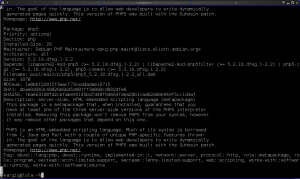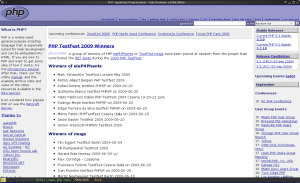18/12/2011
Handling right clicks on a macbook running Linux – The 2011 Awesome Edition
2 years ago I had written a post about handling right clicks on a macbook running linux. Along with changing my window manager of choice, I think I’ve found a better/more elegant solution to that problem.
On my computer’s workspaces one will normally find one or two browser windows open, some instant messaging applications (skype,pidgin), an mp3 player (audacious2) and terminals. Lots of them. I need them to ssh to the servers I monitor/administer and for coding (with vim of course!). I even use one for my email client (mutt). So I need my terminals to be as efficient as possible. After many trials over the years I’ve decided on using urxvt as my terminal of choice.
About a month ago I gave awesome a try and since then it’s been my window manager of choice instead of fluxbox. The reason behind this is mostly fluxbox’s inability to tile terminal (call me urxvt) windows efficiently while changing resolutions. I mostly use my laptop with an external 23” monitor but I wanted to be able to tile my terminals independently of using only my laptop’s screen or both laptop’s and the external one. In fluxbox you can make a window appear on specific area of the screen, so I could open 3-4 terminals on a specific workspace/monitor. Resizing though one of them to fit some monitoring program more efficiently didn’t resize the others ‘automagically’ as well. So, I had to manually resize all open windows of that workspace. Yes, this is horrible from a usability point of view, luckily I didn’t have to do it that frequently. So, I gave awesome a try for its tiling features. I really miss though fluxbox’s tabbing features that I constantly used along with it’s amazing keybindings flexibility (Rant: isn’t it stupid that you have to write your keybindings in lua for awesome and in haskell for xmonad ?) but the tiling capabilities of awesome are currently more important to me.
So while my previous solution for right clicking without a mouse worked pretty well for fluxbox, in my new awesome world I’ve replaced it with xautomation tools. First of all, one needs to install xautomation tools
aptitude install xautomation
Then find clientbuttons configuration part in the default ~/.config/awesome/rc.lua and add this line to it:
awful.button({ modkey }, 2, function () awful.util.spawn("xte 'mouseclick 3'") end)
restart awesome and try modkey + 3 finger tap on your touchpad. You should be seeing a right click “menu”.
If you don’t know what 3 finger tap is or how to configure it, read the 2009 article.
That’s it, no more xbindkeys + xvkbd for awesome.
 Filed by kargig at 22:38 under Linux
Filed by kargig at 22:38 under Linux
Tags: awesome, debian, fluxbox, keyboard, Linux, lua, macbook, mouse, right-click, tiling, xautomation, xbindkeys, xte, xvkbd
 2 Comments | 7,436 views
2 Comments | 7,436 views